When your iOS app is ready it's time to send it to the iTunes online store. Uploading an app to iTunes requires some certificates to properly sign your app, the distribution certificate, the mobile provisioning, and the certificate that is required in order to send the push notifications.
With Zefiro you have two options. You can prepare the certificates by yourself, or you can decide to leave Zefiro to take care of the whole uploading process of your app.
Distribution certificate
The first certificate that you need is the Distribution Certificate. Go here and press the plus button to generate a new certificate.
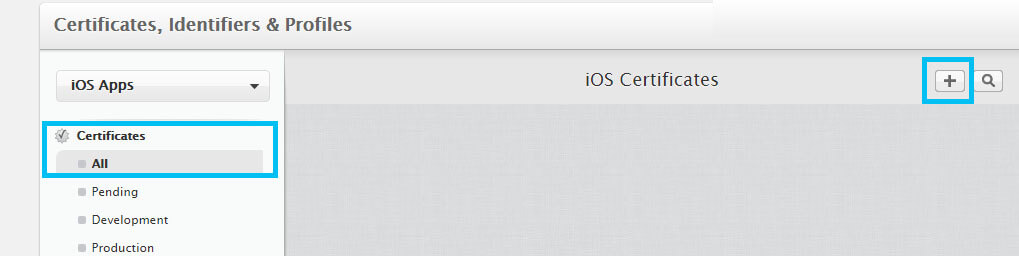
Once pressed the plus button, you have to set the certificate type. In the production section select App Store and Ad Hoc and press Continue
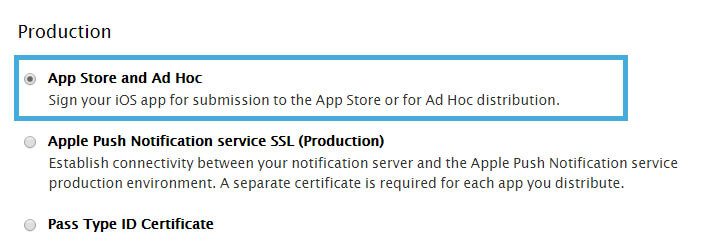
Press Continue
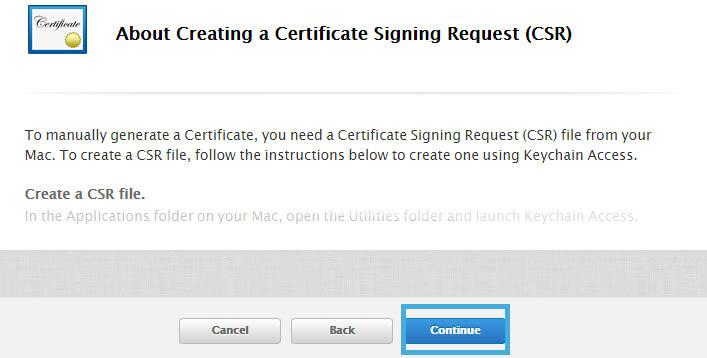
Upload on the Apple site your csr and press Generate. With Zefiro apps builder the csr is automatically generated.
App id identifier
Now it's time to create an app id identifier. Go here. Press the plus button to add a new App.
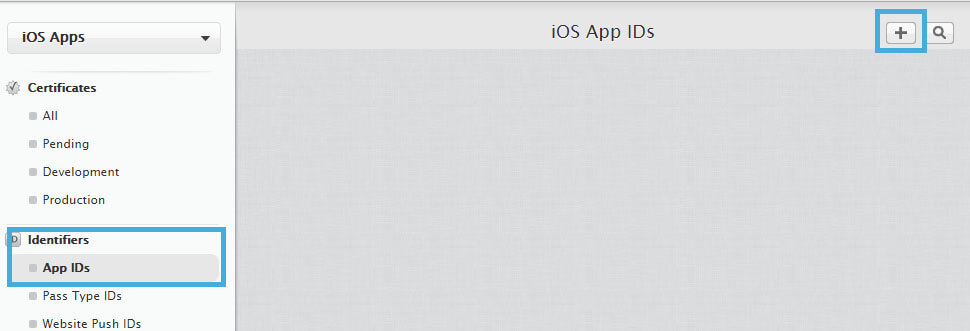
Fill the explicit app id with the package name of your app. In the App Services section enable the Push Notifications feature.
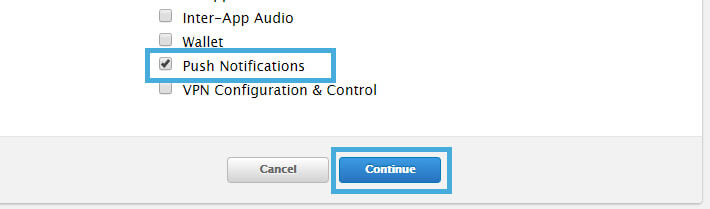
Press Submit and then Done
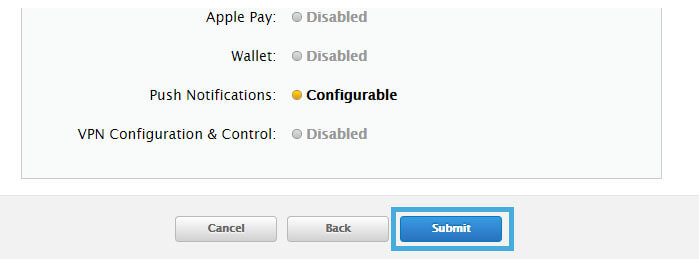
Turn back to the app list section here, press on your new created app and press edit.
In the Push Notifications section in Production SSL Certificate press Create Certificate.
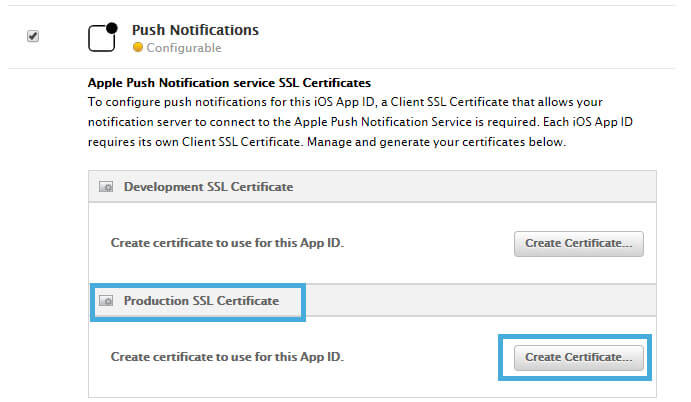
Press Continue. Now you have to upload again the csr file used in the first step for building the distribution certificate. Upload on the Apple site the downloaded csr and press Generate.
Generate the mobile provisioning profile
It's now time to generate the mobile provisioning profile. It is required in order to let sign your app. Go here. Press the plus button to add a new Provisioning Profiles.

In the Distribution section select App Store and press Continue
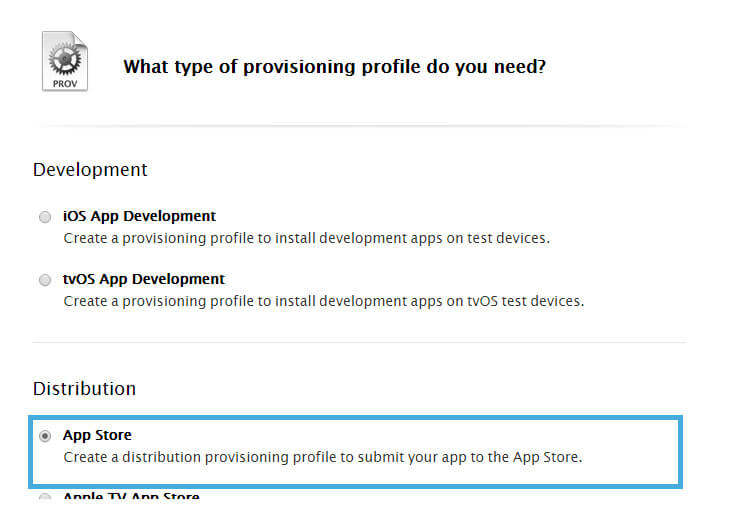
Select the App ID created at the previous step and press Continue
 Select your distribution certificate and press Continue. Set the profile name as your package name and press generate.
Select your distribution certificate and press Continue. Set the profile name as your package name and press generate.





